Difficulty : Basic / Easy
Topic : Publish Settings in Flash MX 2004
Once you've save your file, you can start to fiddle around with publish setting by going to File --> Publish Settings or by clicking on the Properties panel's publish settings.
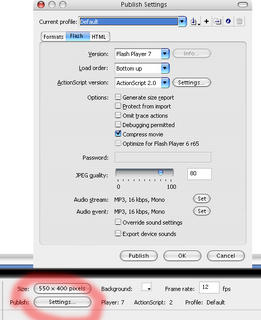
By default, there are both 2 options to choose from, both Flash and HTML format.
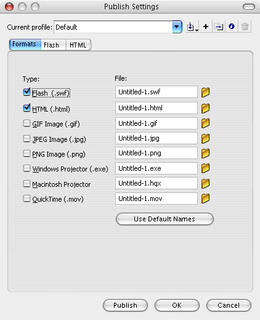
Look closely at the options, you'll see there are options for Projectors as well. It is actually a file that will make your SWF files to be able to run on their computer even if the user doesn't have Macromedia Flash Player or any browser installed. But Windows Projector will only work on Windows operation system while the Macintosh Projector only work on Mac OS's computer.
Projector files helps designer or developer to make their Flash contents into CD-ROMs or even helps compabitlity across different platform with different settings.
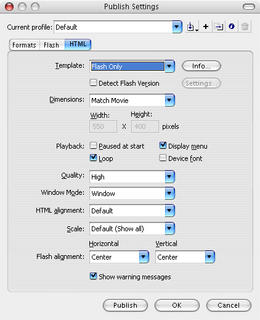
Note : Every options changed here will NOT affect the way your Flash movie will react/behave/interact but merely changes the codes within the HTML page that will render your Flash movie, example, transparent Flash Movie files, etc
As with the HTML settings, the options are pretty explainatory by itself,
Template : What platform your Flash movie will be used on? A computer or PalmOS?
Dimensions : Define the size of your Flash movie will look like
Playback :Define if you want user to control the movie by right clicking for Play/Rewind/Forward options
Quality :The default quality you want the Flash movie to run, From Low to Best, recommended High (default)
Window Mode :You should experiment around with this option, as for the transparent windowless, i've tried it only to work on Windows, while on Mac's IE, it doesn't seem to render properly, and the background of the FLash will still be in opaque colour.
HTML alignment :Which location you want the Flash movie to be located on the HTML page?
Scale :Define if you want the user able to enlarge(zoom) into your movie files, but default setting is recommended
Flash alignment :similar to HTML alignment, you will have to experiment to get the effect you want.
Show Warning Message : Alert messages when your Flash movie has broken script that might make user's computer freeze,it is recommended to turn it on to inform your user in case it asks if they want to stop the Flash movie file from playing.
Publish : Publish!(export)
That should be a brief introductory towards the settings that you will need for exporting your Flash files to SWF/EXE/HQX files. Coming up i'll feature a preloader instead which will be more useful and functional/practical.